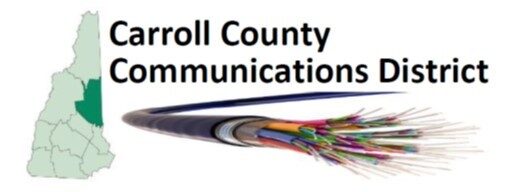Troubleshooting Your Internet Connection: A Step-by-Step Guide
If your internet is slow or not working, don’t worry! You can often fix the problem yourself with a few simple steps. Here’s a guide to help you.
1. Check Your Wi-Fi Connection:
- Make sure your device is connected to your Wi-Fi network.
- If you’re using a computer, look for the Wi-Fi symbol (usually at the bottom right of your screen).
- If it’s not connected, click on the symbol and select your network from the list.
2. Power Cycling Your Equipment:
Power cycling means turning off and then turning on your equipment. It’s like giving them a fresh start.
Step-by-Step Power Cycling:
a. Device
- Start the troubleshooting process by rebooting your PC, tablet or phone. Especially if your connection to WiFi is down or slow and others in the household are not having trouble.
b. WiFi Access Point
- While many WiFi Access points are part of your router, some people have separate access points or WiFi extenders. Troubleshooting these, including a reboot, is a good start if your troubles seem to be WiFi related.
c. Router:
- Work your way up the internet delivery chain by rebooting your router. If a reboot doesn’t work, try a power cycle.
- Unplug the power cable from the router (the box that sends out the Wi-Fi signal).
- Wait for 1 minute.
- Plug it back in.
- Wait for 2-3 minutes for it to start up again.
d. Modem:
- The modem is the primary connection to your provider and may have lost synchronization with the service. Often, the WiFi access point, router and modem are in the same box.
- Unplug the power cable from the modem (the box that connects to the cable in your wall).
- Wait for 1 minute.
- Plug it back in.
- Wait for 3-5 minutes for it to start up again.
e. Broadband Connection
- Your connection from the modem to the internet service provider will be by a fiber optic cable, coax cable, telephone cable or radio antenna.
- Check the connector to the modem and all other wires and connections for looseness or breaks.
- If using an antenna for fixed wireless or satellite access, check the alignment. The mount may be loose.
3. Test Your Internet Speed:
- You can test your internet speed as mentioned in the tutorial on this web site
- If it is slow with a Wifi connection, try connecting via cable directly to the router and/or modem.
- If it’s still slow, you may want to call your service provider.
4. Check for Larger Issues:
- Sometimes, the problem might be with the service provider. You can call them or ask a neighbor if they’re having issues too. If there is a power outage, both your equipment and the provider’s equipment may be down. You may be able to check for outages with your phone, using the cellular network.
5. Call for Help if Needed:
- If you’ve tried these steps and still have problems, don’t hesitate to call your service provider or ask a family member for help.
Conclusion:
Troubleshooting your internet connection might seem daunting, but you can often fix the problem yourself with a little patience and these simple steps. Remember, it’s okay to ask for help if you need it. Your service provider’s customer support is there to assist you, and family members are often happy to lend a hand too.
By understanding how to power cycle your equipment and perform basic checks, you can save time and feel more in control of your technology. It’s empowering to know that you have the tools to solve common problems on your own.